Some Handy Mac Tweaks [macOS]
Some handy tweaks for mac like relocating default screenshot location, renaming batch files etc
Some handy MAC Tweaks
- How to change the location where Screenshot is saved
- How to change the type of Screenshot
- Renaming files in batch
- Opening the location of the file or folder in terminal
- Some recommended system management apps in Mac
NOTE: There are several ways for achieving these tasks in Mac, but I list the ways which are easiest to follow and I personally prefer.
Similar posts
How to change the location where Screenshot is saved
I use screenshot frequently on Mac. It is super easy (See here for details).
- Click
command+shift+3to capture whole screen

- Click
command+shift+4to capture selected portion of screen

- Click
control+command+shift+4to capture selected portion of screen and save it in the clipboard. Then simply paste it into any applications such as mail or word.
If you want to save the screenshot at some location in Mac such as Documents -> SCREENSHOTS. The default location is ~/Desktop
- You can do it easily if you have macOS Mojave and newer. Click
command+shift+5and go to options and change the location.
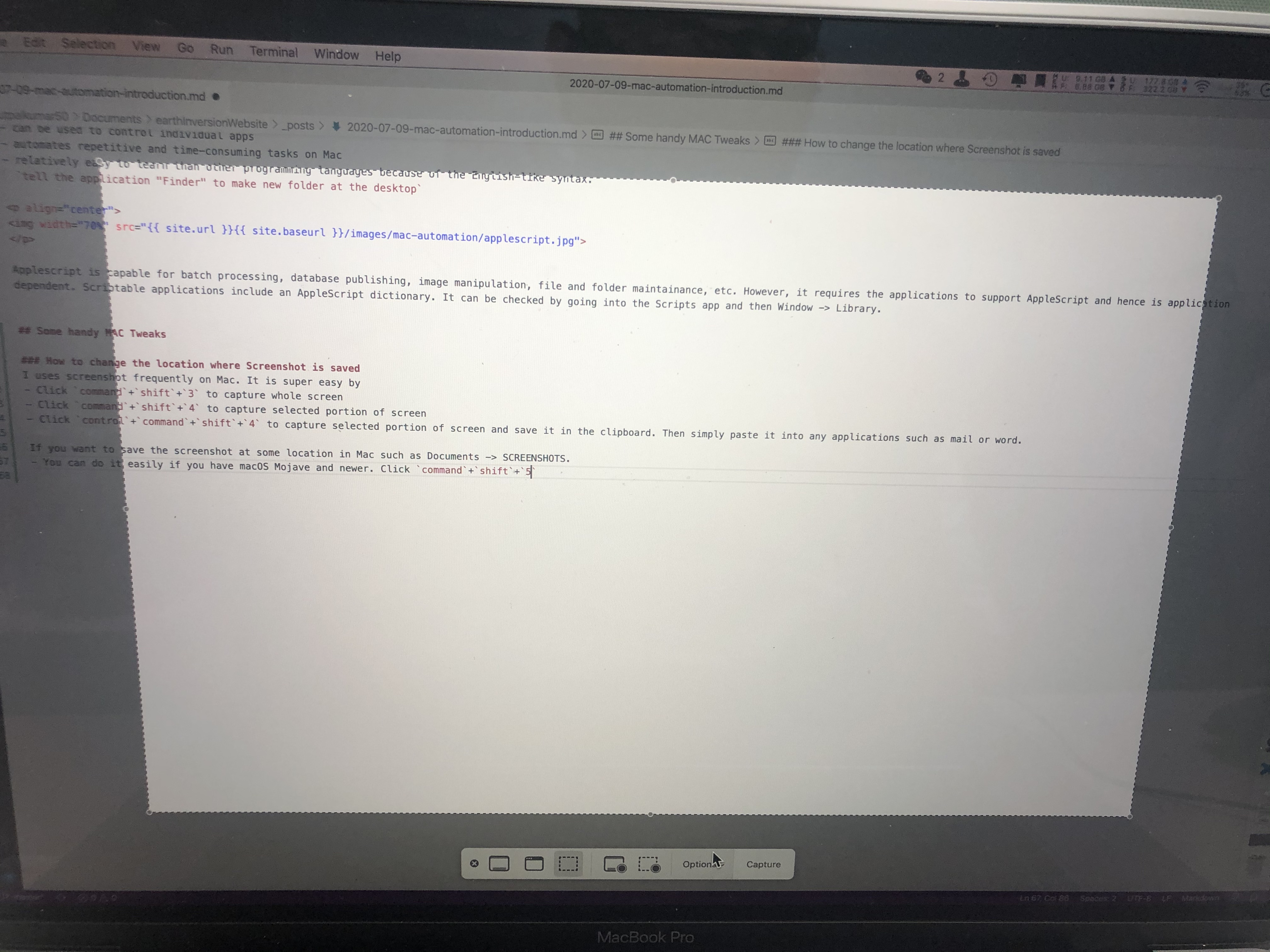

- If you want to use terminal, then just type the command:
defaults write com.apple.screencapture ~/Documents/SCREENSHOTS
killall SystemUIServer
How to change the type of the screenshot
Go to terminal and type:
defaults write com.apple.screencapture type jpg
I personally prefer the .jpg format because it is much more compressed and is usually smaller size than .png or .tiff. But you can change it to any format based on your needs, even .pdf.
Renaming files in batch
I like to keep different versions of the file in the local disks (there are other ways to manage versions such as GitHub and even Time Machine). But if I am working on a manuscript with several co-authors, then I like to keep their versions of edit with the suffix of dates. This can be easily set using the “Quick Actions” on Mac.
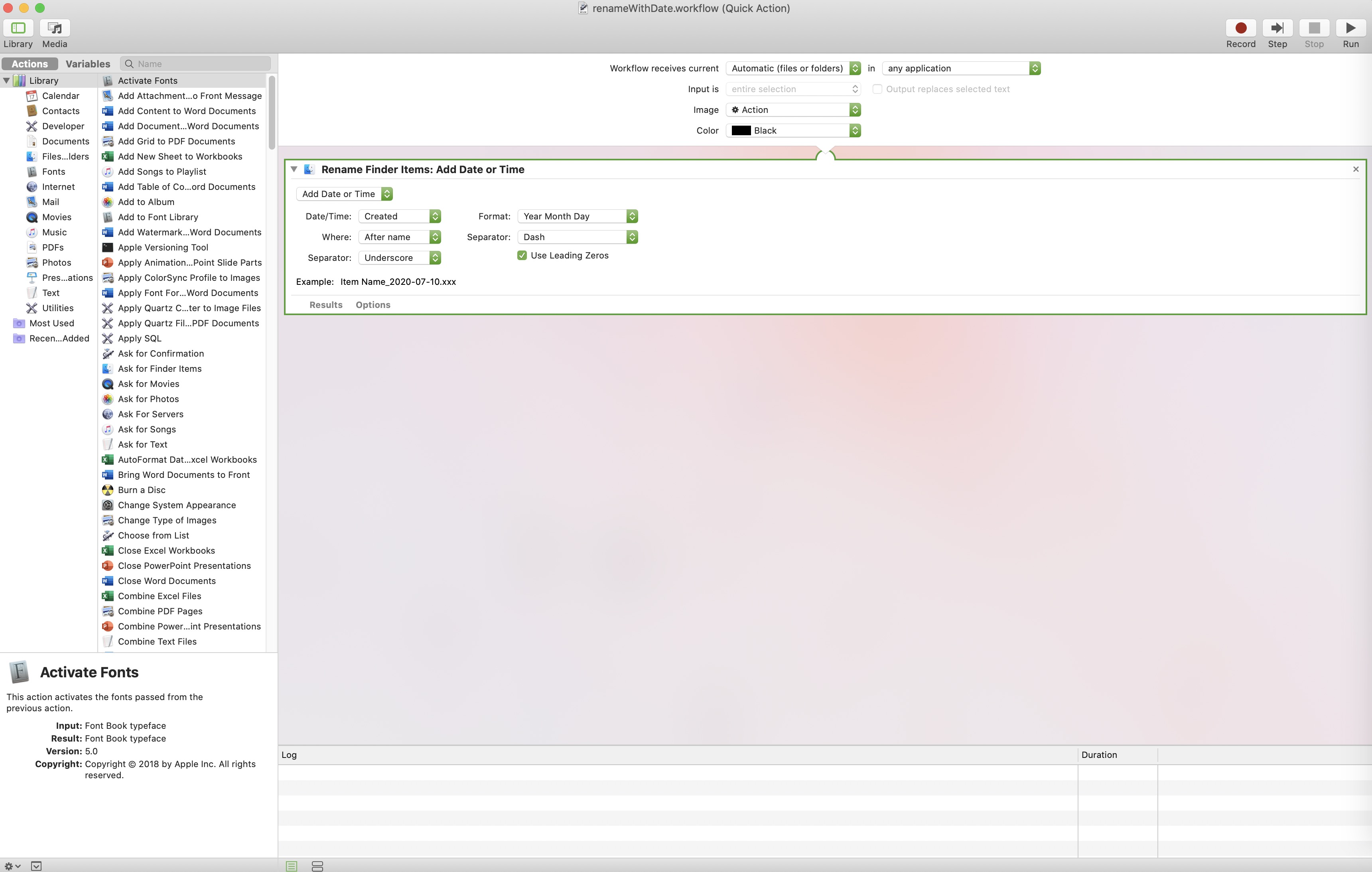
Once this quick action is saved, you can select a bunch of file and then right click for the “Quick Actions” and look for the “renameWithDate” (I saved as this name) and then viola, you rename a bunch of files by adding a suffix of year-month-date to the name. You can customize the format in the quick actions if you prefer different style.
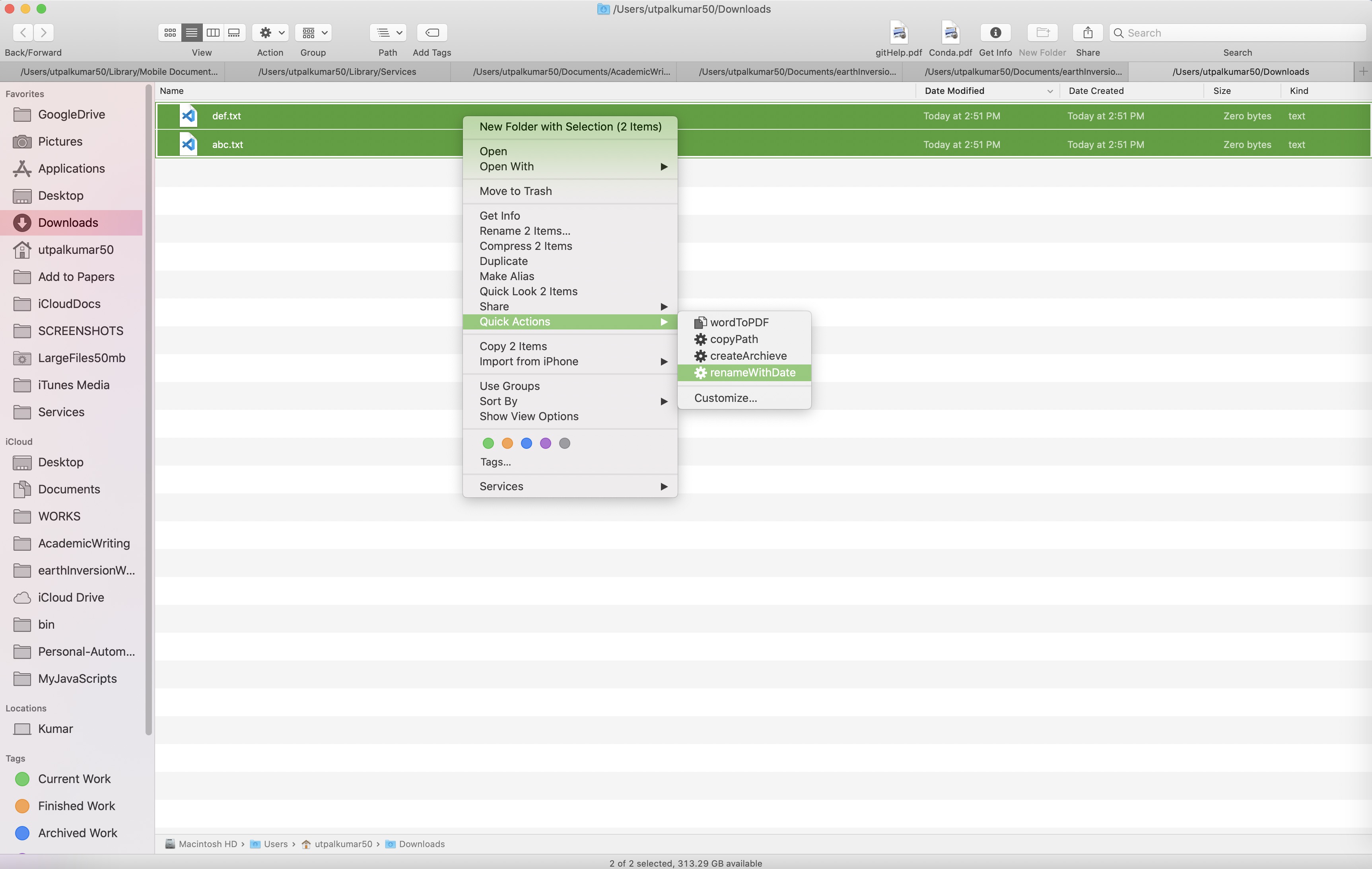
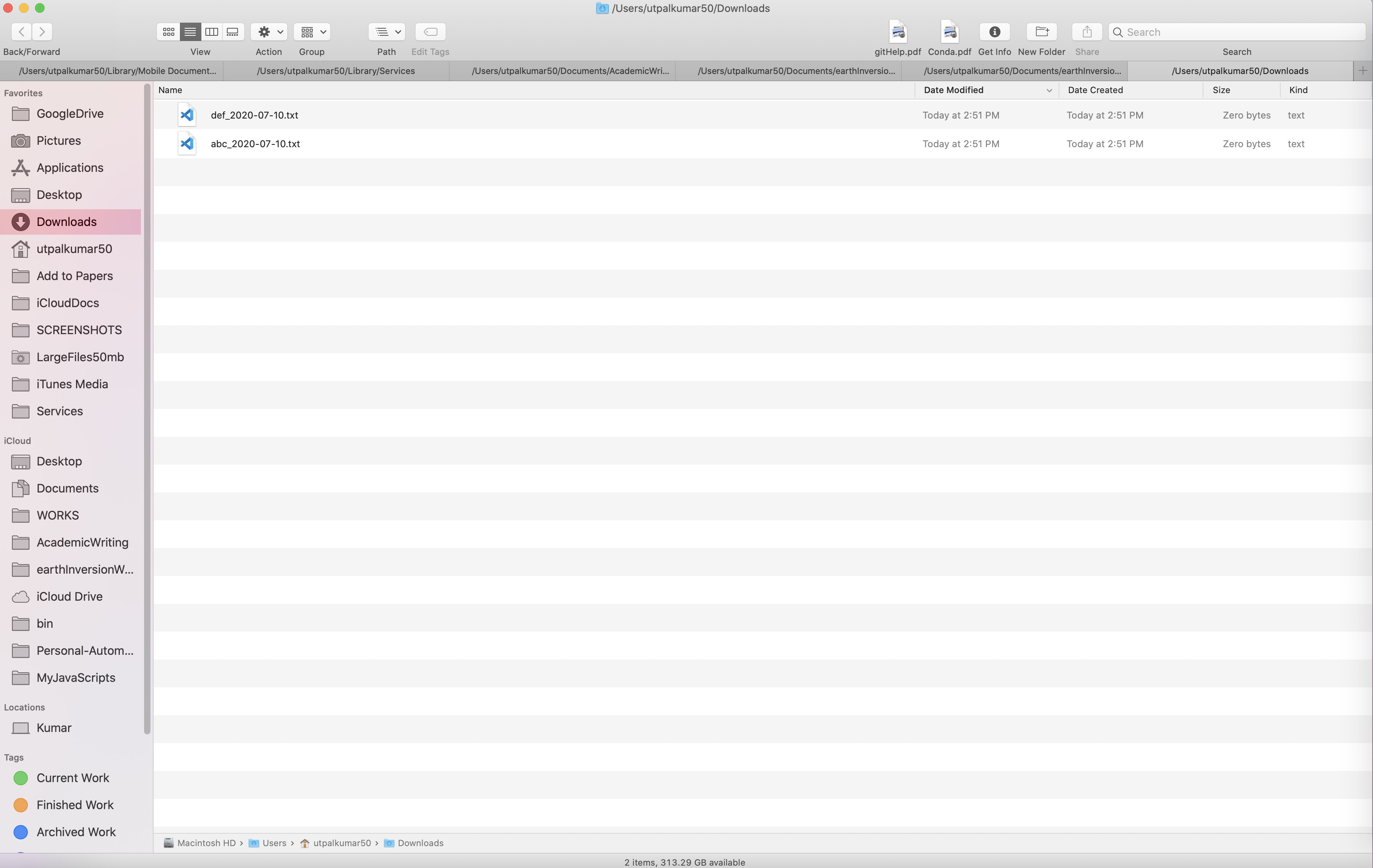
Opening the location of the file or folder in terminal
If you like using terminal frequently for many tasks on Mac, it is important to open the location of the file in terminal. The easiest way is to set up a quick action, which can open the location in terminal. So you don’t need to navigate to the location of the file every time you need to work in a particular directory.
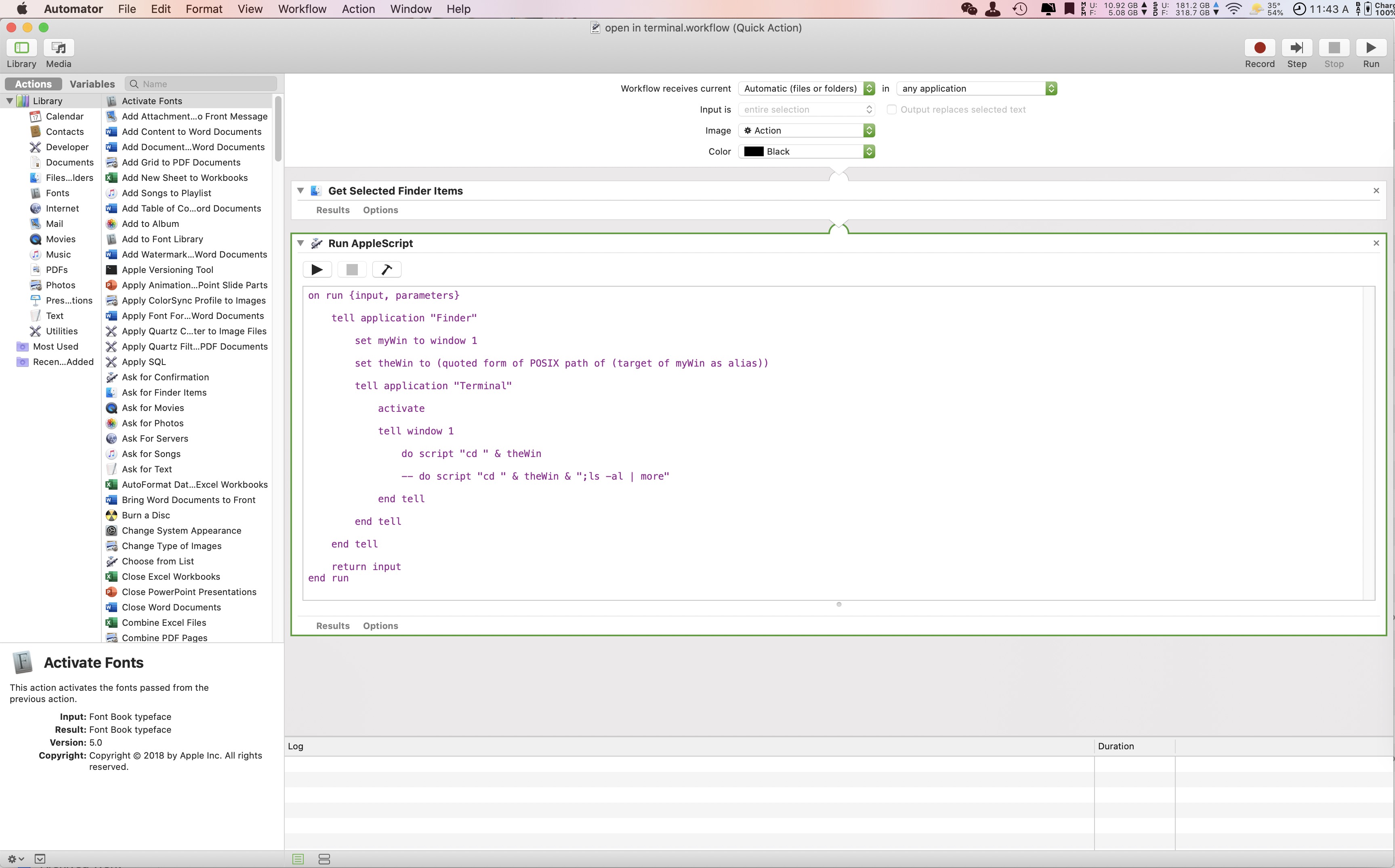
on run {input, parameters}
tell application "Finder"
set myWin to window 1
set theWin to (quoted form of POSIX path of (target of myWin as alias))
tell application "Terminal"
activate
tell window 1
do script "cd " & theWin
end tell
end tell
end tell
return input
end run
Source: MacWorld
Some recommended system management apps in Mac
- Clean My Mac
- iStats Menus
- Bartender
- Better Touch Tool
- Better Snap Tool
NOTE: Most of these apps can be made available by simply subscribing to the “Setapp” on Mac and you can save some money. Over that you can avail many more fun apps as well.
Disclaimer of liability
The information provided by the Earth Inversion is made available for educational purposes only.
Whilst we endeavor to keep the information up-to-date and correct. Earth Inversion makes no representations or warranties of any kind, express or implied about the completeness, accuracy, reliability, suitability or availability with respect to the website or the information, products, services or related graphics content on the website for any purpose.
UNDER NO CIRCUMSTANCE SHALL WE HAVE ANY LIABILITY TO YOU FOR ANY LOSS OR DAMAGE OF ANY KIND INCURRED AS A RESULT OF THE USE OF THE SITE OR RELIANCE ON ANY INFORMATION PROVIDED ON THE SITE. ANY RELIANCE YOU PLACED ON SUCH MATERIAL IS THEREFORE STRICTLY AT YOUR OWN RISK.

Leave a comment